Download Updates
Use the Download Updates task to manually update your dictionary. This will connect License Manager to the License Dashboard website to check for updates to the dictionary and apply them to your dictionary.
Note: License Manager must be able to connect to the internet to perform this task. Use the Import from File task to download and install a full dictionary if your version of License Manager is not able to connect to the internet.
Note: License Manager can be configured to automatically perform dictionary updates. Please see the Application Settings task for details on how to set up automatic dictionary updates.
- Click Download Updates in the Dictionary Tasks list. The Dictionary Update window is displayed:
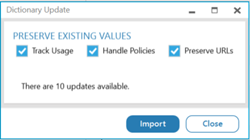
A message is displayed to indicate if there are any dictionary updates available. - Select the Preserve Existing Values options.
- Tick Track Usage to preserve any track usage settings that have been applied to software usage items
- Tick Handle Policies to preserve any upgrade and downgrade licensing policies that have been applied to manufacturers in the dictionary
- Tick Preserve URLs to preserve any URL details that have been added to manufacturers or products in the dictionary
- Click Import to start the update. A confirmation message is displayed when the import is complete.
- Click Close to close the dictionary import screen.
Note: You may be required to download and install a full dictionary if your current dictionary has missed over 100 updates. A message is displayed to prompt you to download a full dictionary. See Download Full Dictionary for further guidance.
Note: The update will not be able to run if a dictionary download is currently in progress. A message is displayed to prompt you to wait for the download to complete.